Take a look of media's manager features
In this article we will analyze the way Media Manager functions. Media Manager has been created for easy and direct file (images, audio and video) management, without having to connect through an FTP client.
With the help of Media Manager we can create folders, upload – delete or even rename files, as well as resize images [1]. Media Manager’s parent folder is /media [2].
Toolbox functions
Media Manager Toolbox is presented in the picture below. From here you can: directly access the initial/home folder (1), select files to be uploaded after you have moved in the destination folder. After you selected files, press the upload button (3) in order to complete the task on the Server. Lastly you can create new folders (4), aw well as change (switch) the way you view files (5), between Grid view and List view.

File management functions
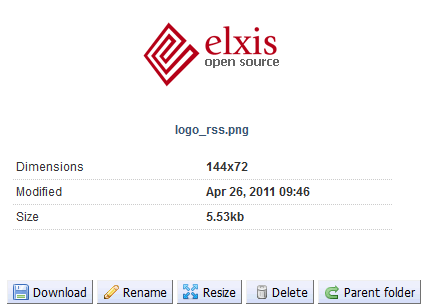
For each file you select, regardless the way of view, 5 different management functions are presented. As well as information such as image’s dimensions, date of modification and the occupied size.
The management functions are: 'Download', 'Rename', 'Resize' (for image files), 'Delete' and 'Parent folder' for transition to the parent (previous) folder.
These functions are also available when viewing a folder’s files. Select with right-click the file you want to download, rename, resize (for image files) or delete.
During the development of Media Manager, elxis team defined its use when editing an article, with the use of the editor. task: Direct upload of a picture. Below you can find a brief guide, for the mission and delimitation of a picture, in the article that interests you.
Media Manager in the Editor
From the editor's toolbox you can choose the icon that shows a landscape. ![]()
If you click on the Browse Server button, Media Manager will appear. Through which you can select and upload the picture you want to include in your article.
Notes:
1. The supported file formats for image resizing are: PNG, JPEG, JPG and GIF.
2. In case you use the Multisites function, then in each folder media/images, media/audio and media/video a relative folder is created eg: siteX for each subsite. The root website can manage all files.
